
 User Concern
User Concern“My iPhone 15 Pro Max running iOS 18 just received a strange popup mssage stating 'Passcode Expired: Your iPhone unlock passcode has expired.' No matter what I did, the message kept returing. What should I do?”
Have you ever got the prompt message that says, “Passcode Expired: Your iPhone unlock passcode has expired.” You’re not alone. Many uses have faced the same confusing alert. How can an iPhone passcode expire? What does "your password has expired" mean?
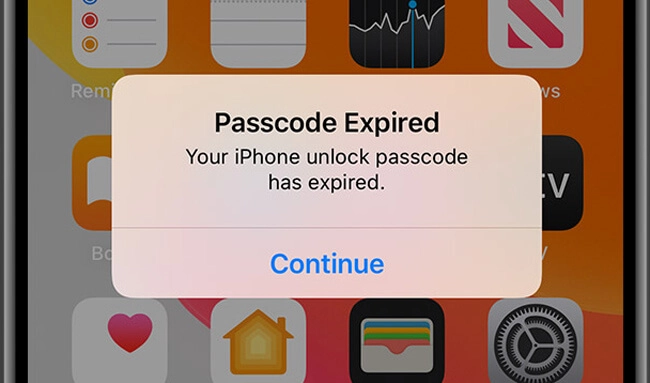
This message usually appears for specific reasons, often linked to device management settings. In this article, we’ll explain why your iPhone says the passcode has expired and walk you through several practical ways to fix it and stop it from showing up again. Let’s get started.
The iPhone screen passcode is typically a 4- or 6-digit number or an alphanumeric code used to unlock your device and keep your data secure. Normally, this passcode stays active until you manually change it.
However, in certain situations, your iPhone might show a “passcode expired” message. This can happen due to a few possible reasons, such as:
The iPhone passcode no doubt helps protect your private data like financial history, emails, personal notes, etc. from unauthorized access. As such, constantly changing your iPhone passcode is necessary to avoid information disclosure.
So, regularly changing your passcode strengthens your device’s security by making it harder for anyone to gain unauthorized access. It also helps reduce the chances of data breaches and protects your personal information from potential threats.
If your iPhone or iPad is stuck on the “Passcode Expired” screen, it can be quite frustrating. The good news is, there are ways to fix it quickly. In this section, we’ll show you how to turn off the passcode expired message and get your device working normally again.
A straightforward way to get rid of the expired passcode prompt is to update the expired password on your iPhone. Changing your iPhone password in Settings is quite simple with the following steps:
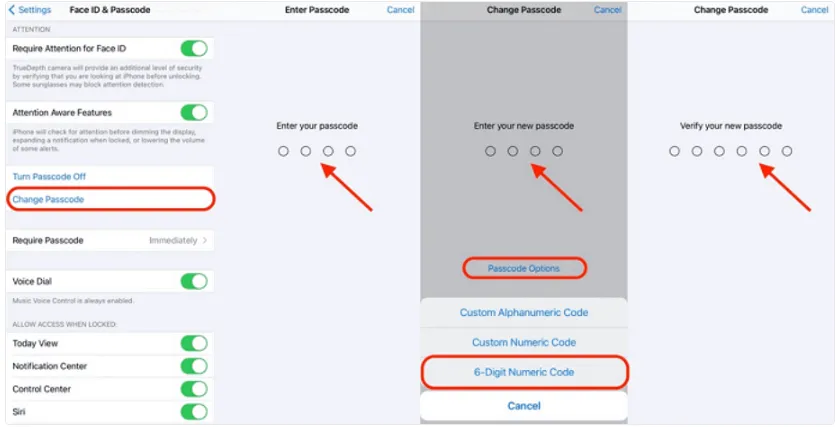
With that, your expired passcode is reset and all the apps on your iPhone should now be saved from loading.
If you changed the passcode but the same message still appears, then you can try to perform a force restart. This will refresh the iPhone and probably get rid of the issue. The steps to force restart an iPhone are pretty straightforward:
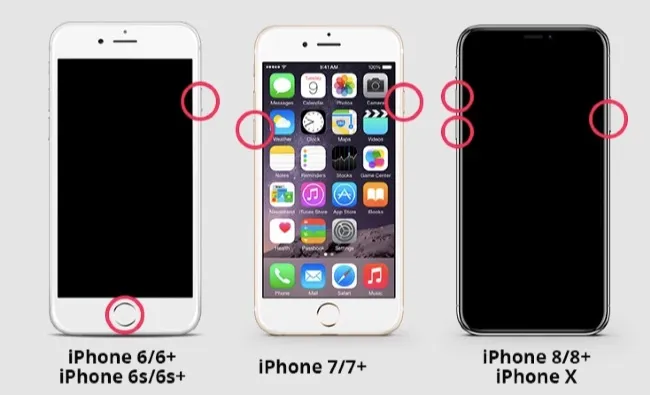
Most of the time the iOS could start malfunctioning when your iPhone runs on old software or a recent update isn’t installed properly. This is something that many iPhone users have experienced and it can be fixed easily by just installing the latest iOS version. You can do it from your phone’s Settings app or through iTunes.
To Update iOS from the Settings:
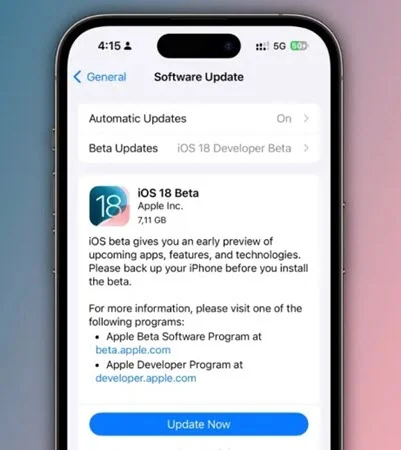
To Update iOS through iTunes:
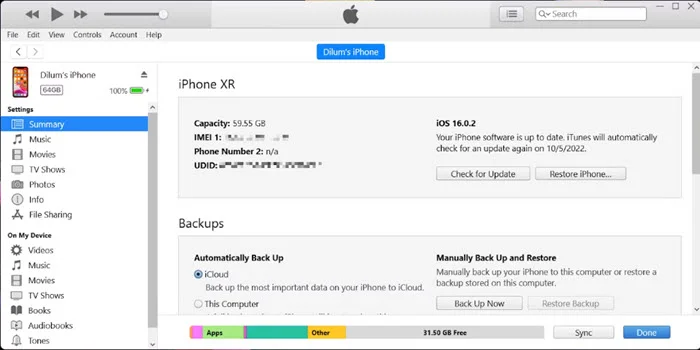
After the update finishes, restart the iPhone and confirm if the passcode expired iPhone message has disappeared.
If you’re still seeing the iPhone passcode expired message, then you can use iCloud to resolve it. For this method to work, though, you must have already turned on the Find My iPhone feature on iCloud. Ensure also that you have all your data backed up properly as this method will delete all the data on your device and you’ll be able to reset another passcode.
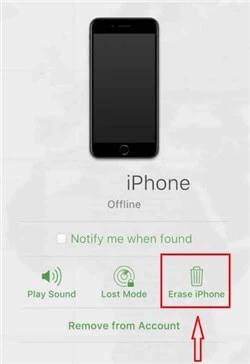
After the process is done, you can open Settings and then reset your password.
If the iPhone passcode expired prompt message still persists and you completely can’t unlock your iPhone, then we recommend you use the FoneGeek iPhone Passcode Unlocker. This powerful third-party unlocking tool is able to unlock iOS devices in nearly every scenario like forget iPhone passcode, iPhone screen broken, iPhone is disabled, etc. Moreover, this tool has an intuitive interface that makes it very simple to use and allows you to unlock your iPhone passcode quickly.
Key Features of FoneGeek iPhone Passcode Unlocker
Steps to using FoneGeek iPhone Unlocker to deal with iPhone passcode expired message:
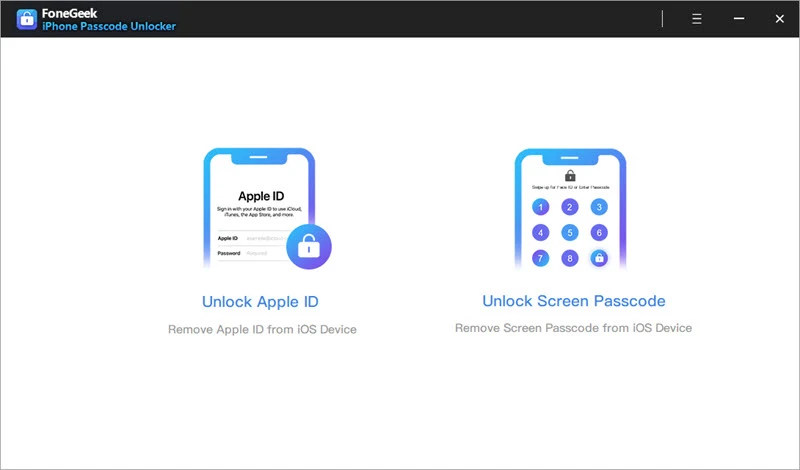
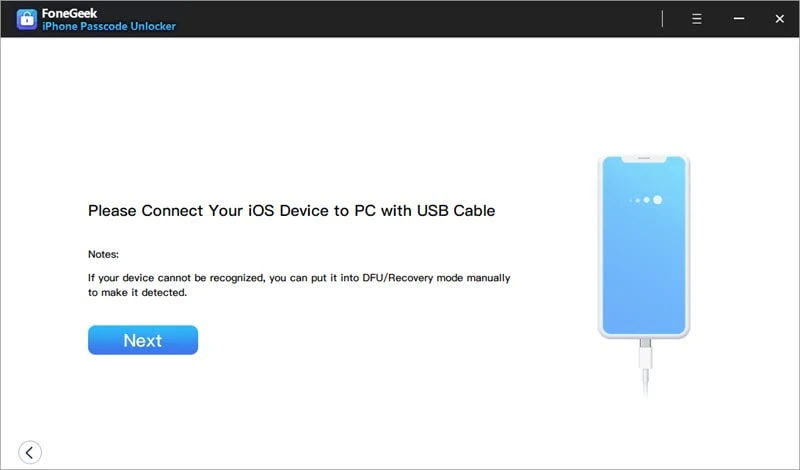
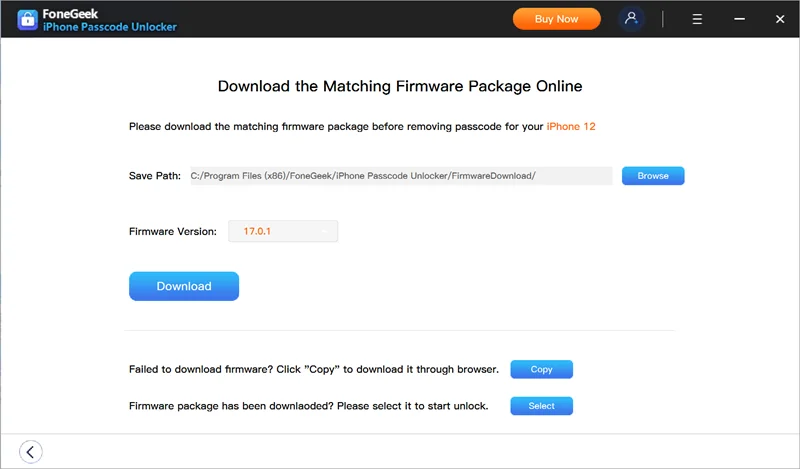
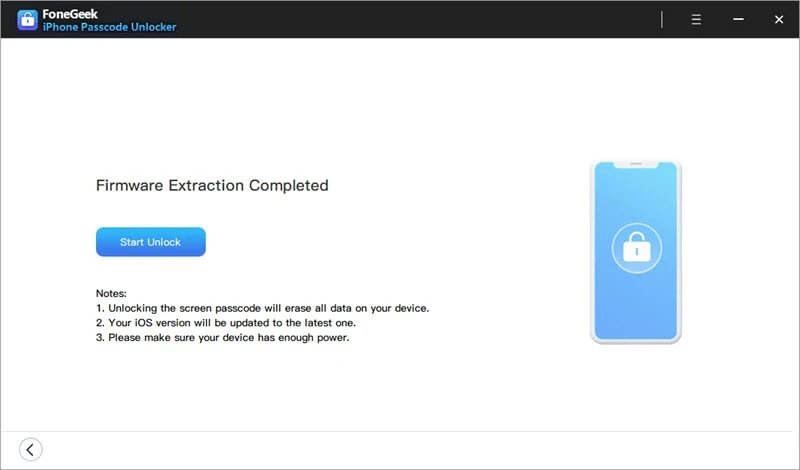
No, it’s not mandatory. Apple won’t force you to change your screen passcode unless it’s considered too weak or easy to guess. However, if your device is managed through MDM (Mobile Device Management), the administrator may require periodic passcode changes.
After six incorrect passcode attempts, your iPhone will be disabled for 1 minute. If you keep entering the wrong passcode, the lockout time increases - 5 minutes after the 7th try, 15 minutes after the 8th, and 1 hour after the 10th attempt.
Disabling the passcode on your iPhone is simple. Here's how you can turn off the passcode request:
The methods and tips highlighted in this post will help to fix this iPhone passcode expired issue you’re facing. You just need to try them individually. We highly recommend FoneGeek iPhone Passcode Unlocker, though, especially if you can’t remember the passcode. It’s the best method as it will remove the iPhone passcode lock and solve the passcode expired error easily and quickly. The intuitive interface also makes it simple to use, plus it has a 100% success rate. So, get it and have a try.
Fay J. Melton has explored the area of technology and software for more than 5 years and he is enthusiastic about helping users solve various technology issues.
Your email address will not be published. Required fields are marked *

Copyright © 2025 FoneGeek Software Co., Ltd. All Rights Reserved