
Your iPhone needs a working SIM card or eSIM to make calls, send texts, and use mobile data. If you see a “SIM Failure” message, your device won’t connect to the network until the issue is fixed.
Although it’s frustrating, you don’t need to visit a repair shop right away. This guide will explain the common causes of SIM failure and walk you through simple steps to solve the problem. Let’s fix it together and get your iPhone working again.
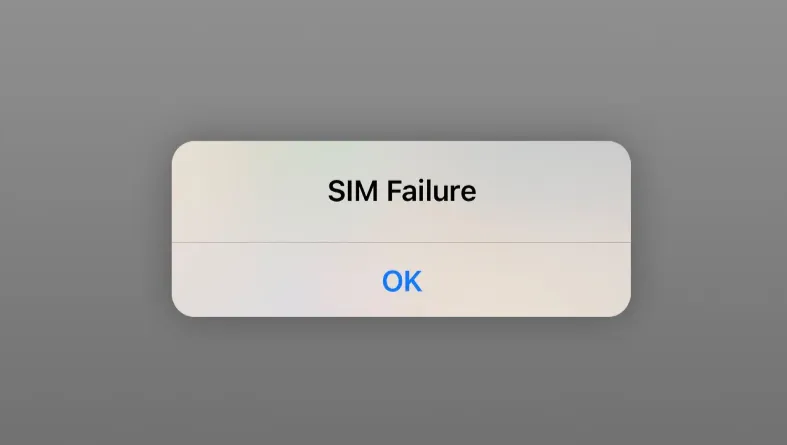
When your iPhone shows a “SIM Failure” alert, it means there’s an issue with the SIM card - the small chip in your phone that connects you to your carrier’s network. The SIM stores key information that allows you to make calls, send texts, and use mobile data.
This message can appear for several reasons: the SIM card might be dirty or damaged, there could be a software glitch, or your carrier settings might need an update.
Several factors can lead to a SIM failure on your iPhone. Here are the most common causes:
If your iPhone has a SIM card but shows messages like “SIM Failure,” “Invalid SIM,” or “No SIM,” try these simple steps to get it working again:
If you're using a physical SIM card, taking it out and putting it back in can often fix SIM failure errors. Use a SIM eject tool or a paperclip to open the SIM tray on the left side of your iPhone. Carefully remove the SIM card, check that it's clean and undamaged, then place it back correctly in the tray and reinsert it into your phone.
If your iPhone still isn’t detecting the SIM, restart your device. This can help clear out minor software glitches that might be causing the SIM card failure error.
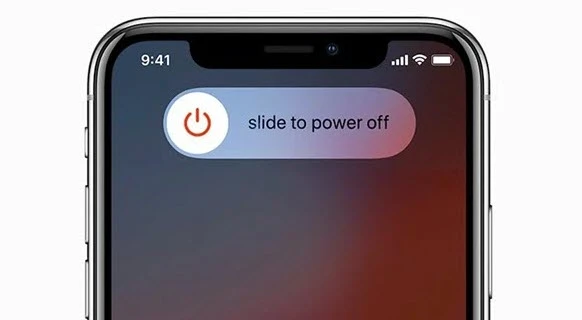
If the SIM error is still showing, try turning Airplane Mode on and off. This helps reset your iPhone’s network connection. Just open Control Center, tap the airplane icon to turn it on (it will turn orange), wait about 30 seconds, then tap it again to turn it off.
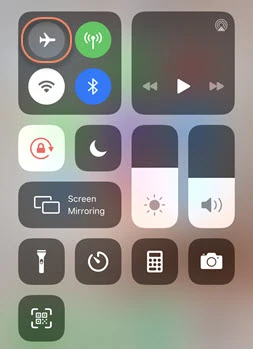
An easy way to find out what's causing the SIM card failure is to try a different SIM card that you know is working. This solution will also let you know if the problem lies on your SIM card or not.
If the “SIM Failure” message is still showing after the previous steps, try these additional methods to fix the issue.
If you're experiencing SIM failure and problems with calls, texts, or data, try manually updating your carrier settings. This can often resolve SIM-related issues.
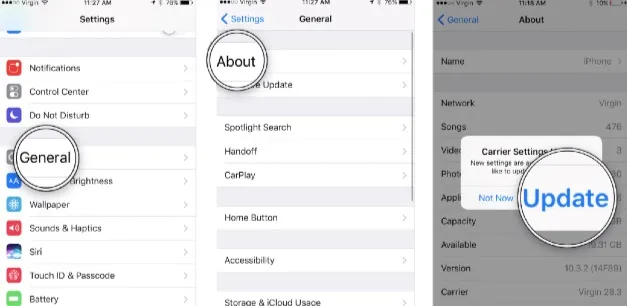
If you still see a “SIM Failure” or “No SIM” message, a software glitch in your network settings might be the cause. A quick fix is to reset network settings. Just note: this will erase saved Wi-Fi passwords, so make sure you know them before you proceed.
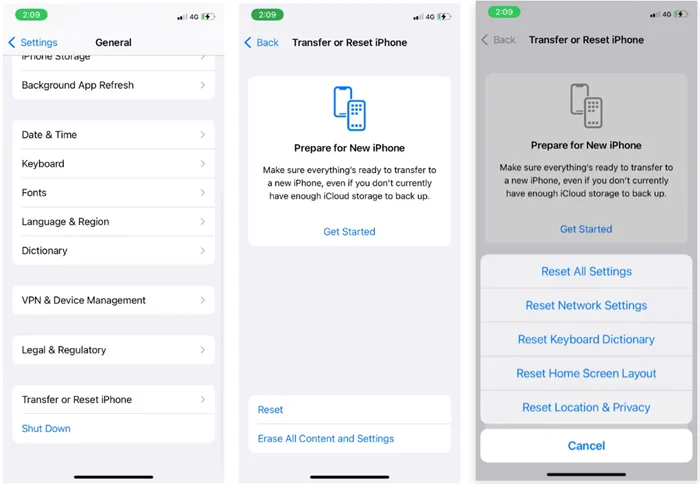
Sometimes, a SIM failure error can be caused by an outdated version of iOS. Updating your iPhone to the latest iOS version may fix the problem. Follow these steps to check for and install updates:
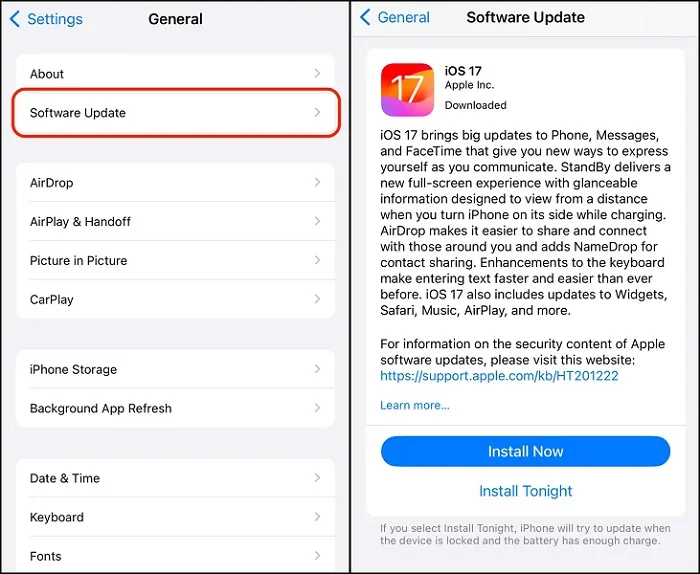
If there is no update available, it means the iPhone is already up to date.
A faulty iOS system can also lead to SIM failure errors. In this case, using a third-party repair tool may help. One of the top recommendations is FoneGeek iOS System Recovery - a reliable, all-in-one tool designed to fix common iPhone issues like SIM card errors, iPhones stuck on the Apple logo, frozen screens, boot problems, and more. It’s easy to use and doesn’t cause any data loss.
Here's how you can fix your SIM card failure issue using FoneGeek iOS System Recovery.
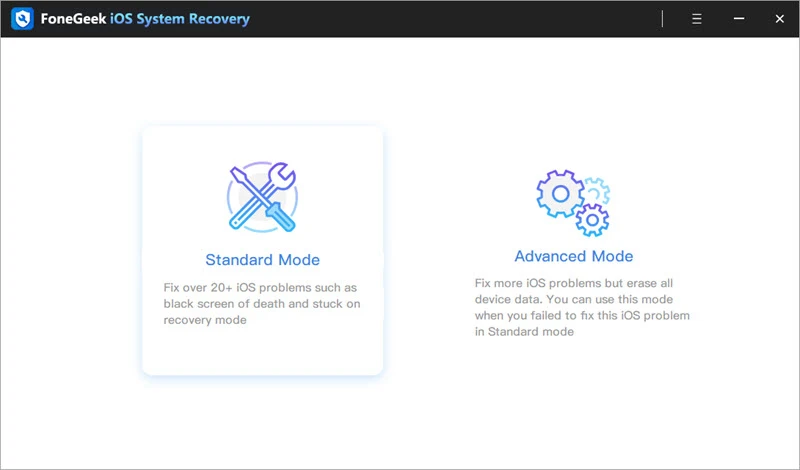
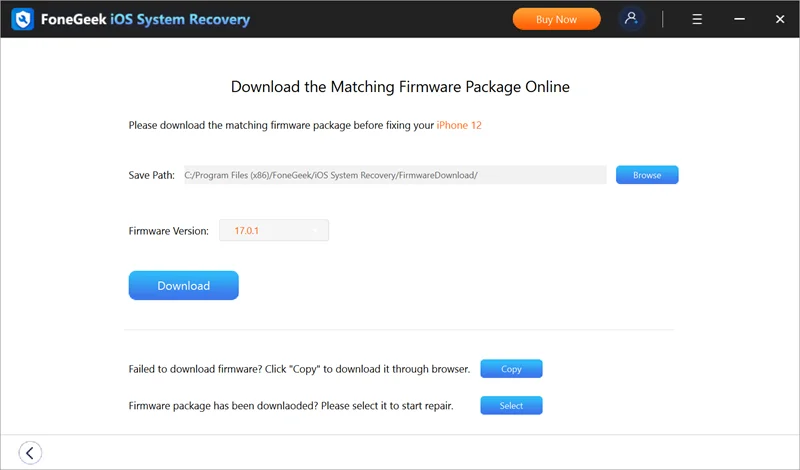
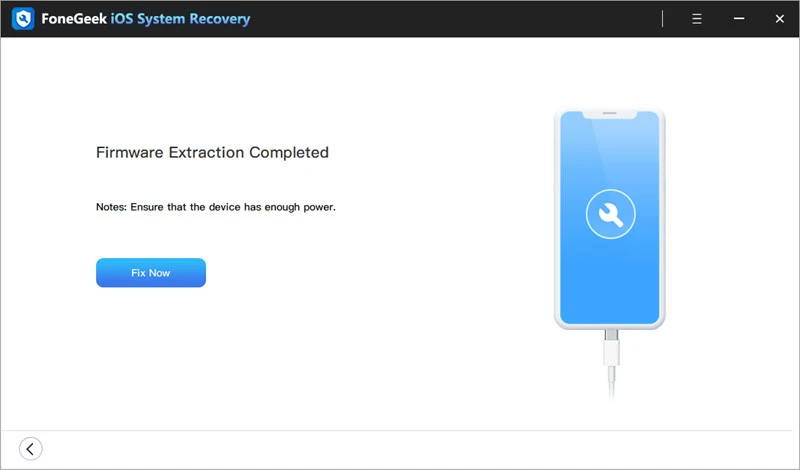
Your iPhone will restart itself once the Successful message appears. (Can go up to several mintues)
If you’re still seeing the “SIM Failure” message after trying all the fixes above, it’s time to reach out to your wireless carrier. They can check if your SIM card is still active and if your account is in good standing.
If there’s an Apple Store nearby, you can visit them too. While SIM issues are usually handled by your carrier, Apple Support can help if the problem turns out to be with the iPhone itself.
There's nothing more frustrating than experiencing the SIM card failure on your iPhone. You can't send important text messages, call anyone, and access the internet. Fortunately, there are simple, yet effective solutions that you can try on your own to fix this issue. If troubleshooting it on your own does not work, don't worry, you can still try using a repair tool such as FoneGeek iOS System Recovery to fix any system-related problems that make your SIM fail.
Joan J. Mims is interested in researching all tips about iPhone, iPad and Android. He loves to share useful ideas with all users.
Your email address will not be published. Required fields are marked *

Copyright © 2025 FoneGeek Software Co., Ltd. All Rights Reserved