
If your iPhone is not sharing Wi-Fi password as expected, you're not alone. Many users reported that the wireless Wi-Fi password sharing is not working on iPhone as it supposed to. Below are some common problems:
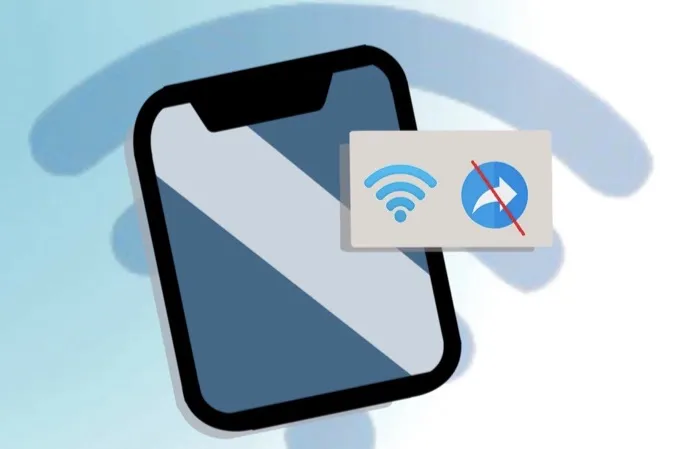
Don’t worry. In this article, we will share you 11 quick tips to fix iPhone not sharing WiFi password.
In order to share your WiFi password with your friends and family, both WiFi and Bluetooth should be enabled on the two devices. If you can’t share Wi-Fi password on your iPhone, check these settings first and ensure they are turned on.
Turn on Bluetooth:
Refresh your Wi-Fi connection:
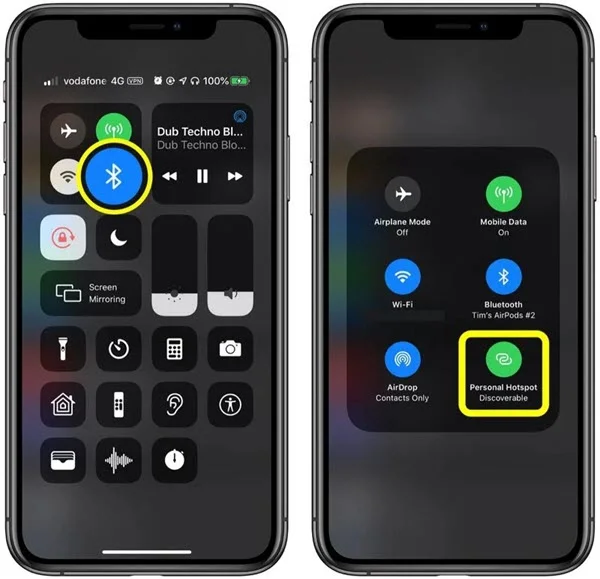
You also need to make sure that your Apple ID email address is saved in the other device's Contacts before you can share Wi-Fi password. In addition, make sure that the receiver's Apple ID email address is saved in your Contacts. Here's how to do it:
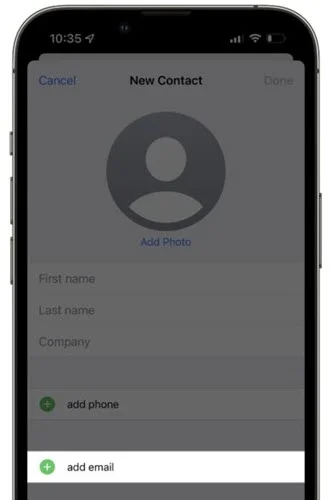
Wi-Fi password sharing only works when the two iPhones (or iPhone and iPad) are physically close to each other — ideally within a few inches.
This is because the feature relies on Bluetooth and Wi-Fi proximity to detect nearby devices securely. If the devices are too far apart, they won’t be able to recognize each other and the password prompt won’t appear.
In this situation, just keep the two iDevices that you want to share a WiFi password close to each other and ensure they are within Bluetooth and Wi-Fi range.
Your iPhone won't share Wi-Fi password if you are not signed into iCloud with your Apple ID.
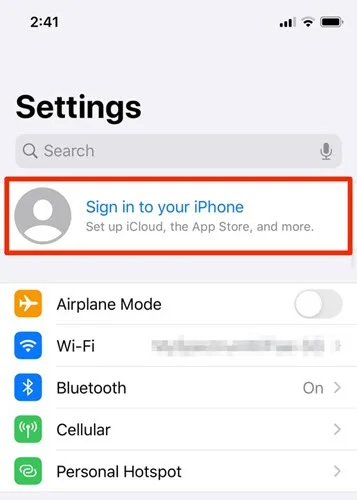
Restarting iPhone is always the first idea that comes to our mind whenever any issues occurred on the device. It can give the iPhone a fresh start and then fix minor software glitches. Also, you can try to restart the router to fix issues related to WiFi. Here’s how to do it:
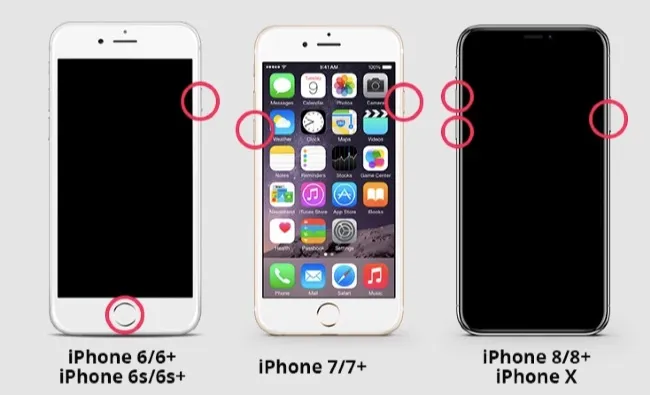

Apple made it possible to share a WiFi password along with the release of iOS 11. This means that the WiFi password sharing feature can only works on iPhones, iPads running iOS 11 or newer, and Macs running macOS High Sierra or later. In a word, both of the devices you want to share a WiFi password should be up to date.
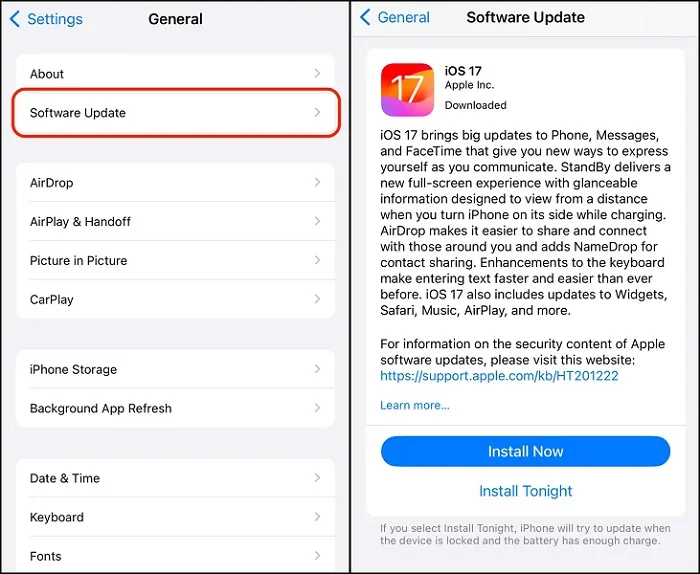
The WiFi connection problem could also lead to the iPhone WiFi password sharing not working smoothly. Thus forgetting the network and joining again could also be effective to fix the problem.
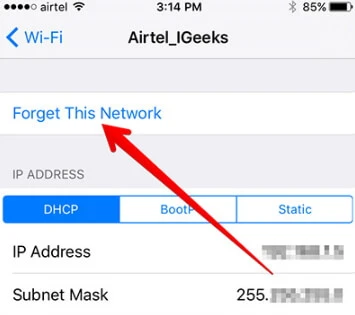
Try this choice if the methods above are not working. Resetting network settings will make a difference to the iPhone not sharing WiFi password problem. Before going ahead, please note that all the Wi-Fi passwords, Bluetooth, VPN and other settings will be erased on the device. You’ll need to reconnect to the WiFi network and enter the password.
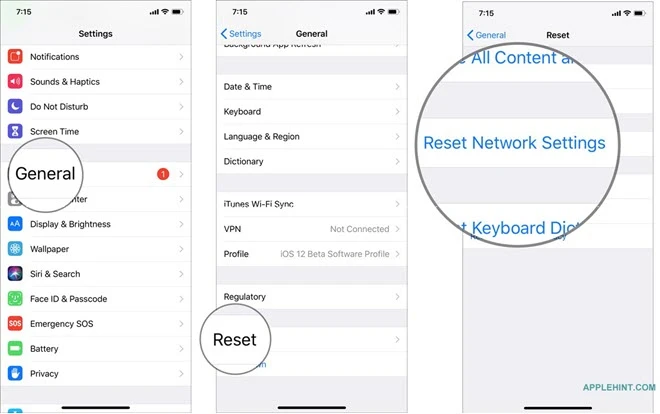
This action should help to fix various WiFi problems, including iPhone won’t share WiFi password.
To tell the truth, after upgrading to iOS 18, different problems will come up from time to time. That’s why FoneGeek iOS System Recovery is developed. It’s a reliable 3rd-party tool to fix most iOS problems in a moment without any data loss. And you don’t need any technical knowledge to use it. It is simple to operate.
Core features of FoneGeek iOS System Recovery:
Steps on how to fix iPhone not sharing WiFi password without data loss:
Step 1: Download and install the iOS repair tool on your computer. Launch it and select "Standard Mode", then plug your iPhone to computer.
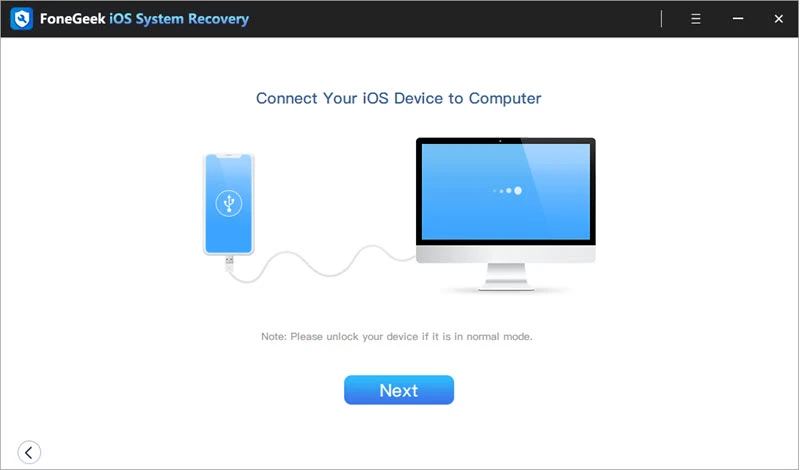
Note: the program will provide the instructions to enter recovery mode/DFU mode for users whose devices cannot be successfully connected.
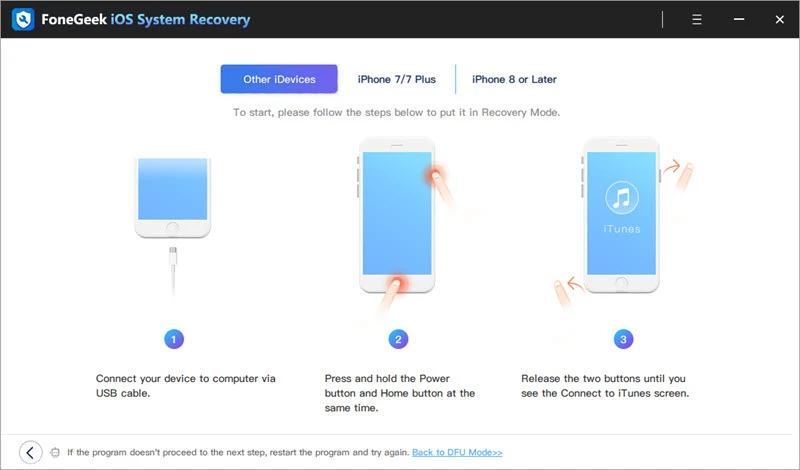
Step 2: The program will automatically detect the iPhone information and its relevant firmware package. Check the device information and correct it manually if necessary. Then tap on "Download".
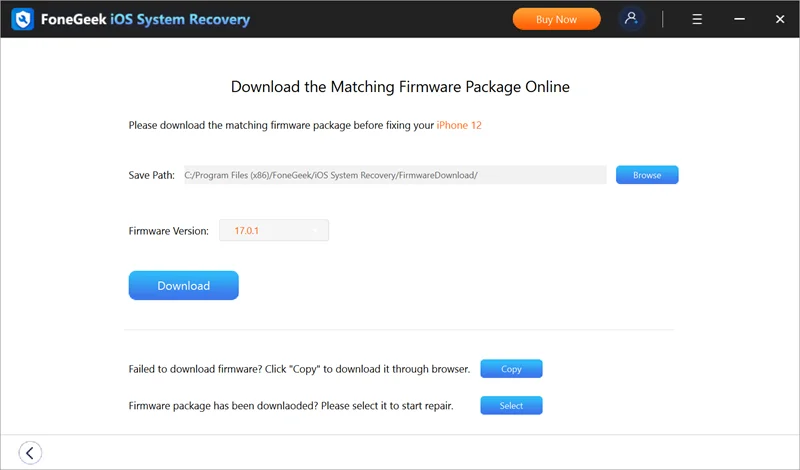
Step 3: After the download process has completed, click on "Fix Now"and the program will start repairing your iPhone. Once it is done, you can directly reboot the device to check its performance.
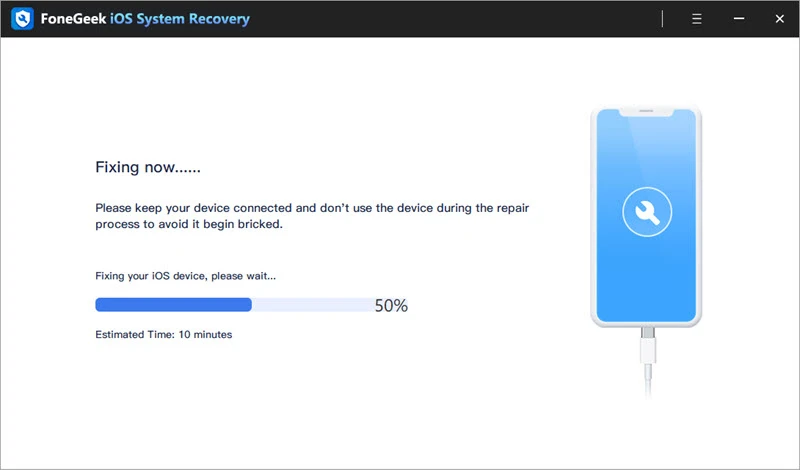
Until now, FoneGeek iOS System Recovery has received many positive feedbacks from global customers:
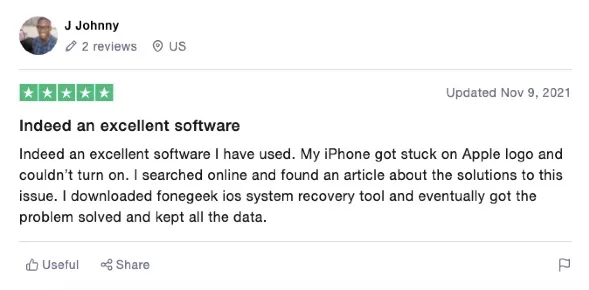
Another way to remove bugs and issues on iPhone is to restore the device to factory settings, to say it informally, refreshing the iOS version. To avoid data loss, you need to take your time to make a full backup of the iPhone data with iTunes or iCloud, or third-party tool like FoneGeek Backup & Restore (iOS).
After make a backup, follow these steps to restore your iPhone to factory settings:
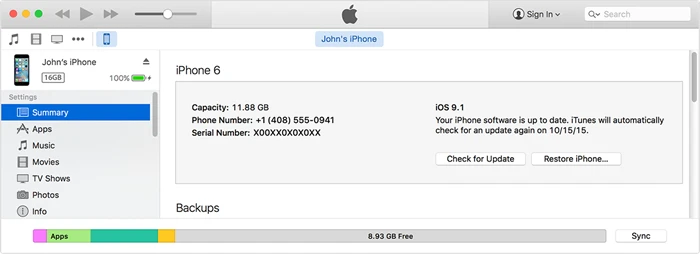
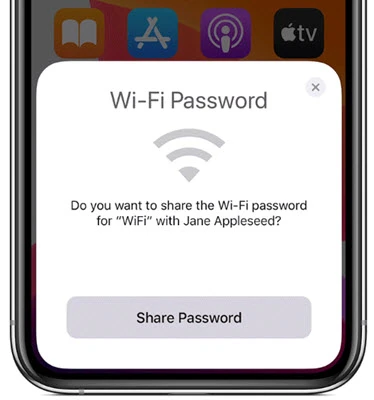
Hope that you’ve already fixed the issue on your iPhone and now you can wirelessly share a WiFi password with your friends. If your iPhone still fails to share Wi-Fi password, you can have your friends to enter the password manually. If you know any better idea to overcome the problem of iPhone won't share Wi-Fi password in iOS 18/17, please feel free to share with us.
Fay J. Melton has explored the area of technology and software for more than 5 years and he is enthusiastic about helping users solve various technology issues.
Your email address will not be published. Required fields are marked *

Copyright © 2025 FoneGeek Software Co., Ltd. All Rights Reserved