
 User Concern
User Concern“I am continuing to have issues with my iPhone not ringing when a call comes in. Ever had this issue until upgrading to iOS 18. What can I do to fix it?”
Is your iPhone not ringing when someone calls? You’re not alone - many iPhone users have faced this problem. It’s frustrating to miss important calls just because your phone stays silent, especially when it’s locked.
The good news is that there are several easy fixes you can try. In this guide, we’ll share effective solutions to help you get your iPhone ringing again quickly. Let’s dive in and fix the iPhone not ringing issue!
There can be various reasons behind the iPhone not ringing issue. Some of the most common ones include:
Now let’s see some of the possible solutions that you can try to get rid of the iPhone not ringing when called or locked error:
Before anything else, check if your iPhone is in silent mode. Look at the switch on the top-left side of your iPhone, just above the volume buttons. If you see orange, silent mode is on, and your phone won’t ring.
To turn the ringer back on, flip the switch upward. You should see a “Ringer On” message on the screen. After that, ask someone to call you and see if your iPhone rings.

All sounds on your iPhone - including ringtones, music, and videos - come from the speaker at the bottom of the device. If your phone doesn’t ring for incoming calls, the speaker might be dirty or damaged.
After checking the silent switch, test your speaker. Play a song using the Music app or YouTube. If you hear sound but it’s too quiet or sounds distorted, your speaker may need cleaning.
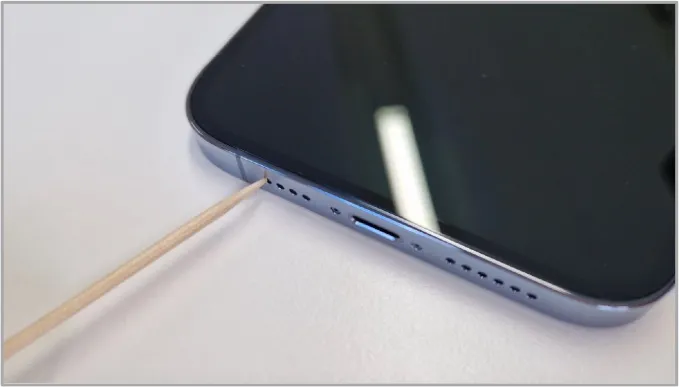
The next thing to check is if the Focus mode or the Do Not Disturb (DND) is turned on. If it's on, the call will not ring. Instead, they will go to voicemail. Here is how to check it:
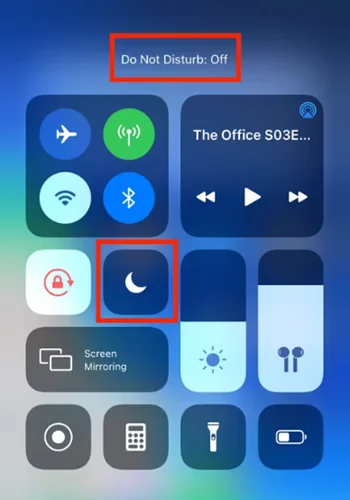
It’s likely that you previously lowered the volume level on your iPhone and didn’t remember to raise it afterward. That's why you’re having your iPhone not ringing when locked. Therefore, turn up the volume level:
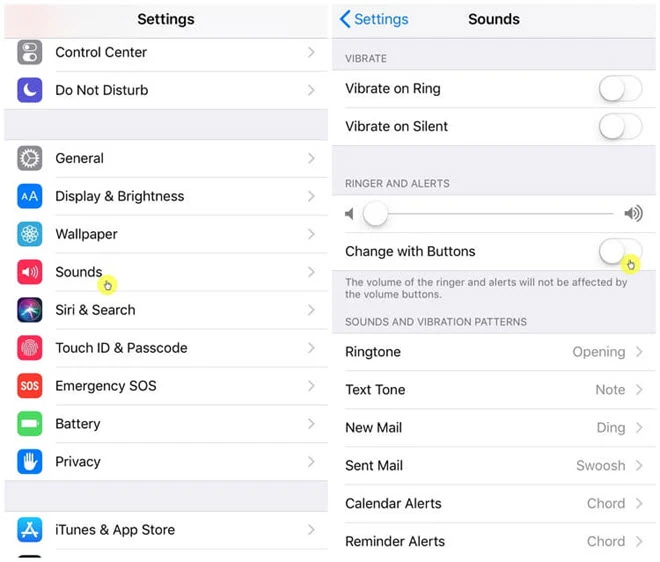
Silence Unknown Callers is a handy feature on iPhone that allows you to silence all incoming calls from unknown callers. It’s useful for avoiding spam, but if it’s turned on by mistake, your iPhone won’t ring for calls from unknown numbers. So, turn it off by following these steps:
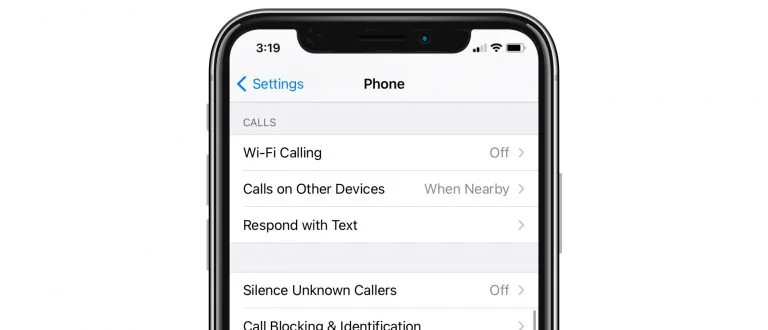
It’s possible you accidentally blocked a number in the past, which is why you’re not getting calls from it - and your iPhone won’t ring when they try to reach you. To fix this, check your blocked contacts and make sure the number isn’t on the list.
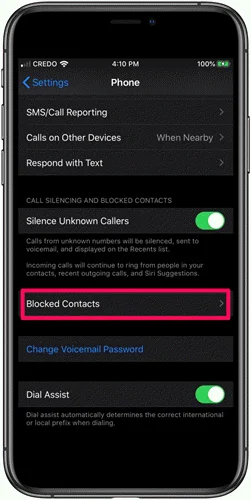
Do you have Bluetooth audio devices such as a speaker or headphones connected to the iPhone? If so, the ringtone for incoming calls may be played on these devices instead of the phone's speaker. You can easily disconnect all these devices to fix this issue.
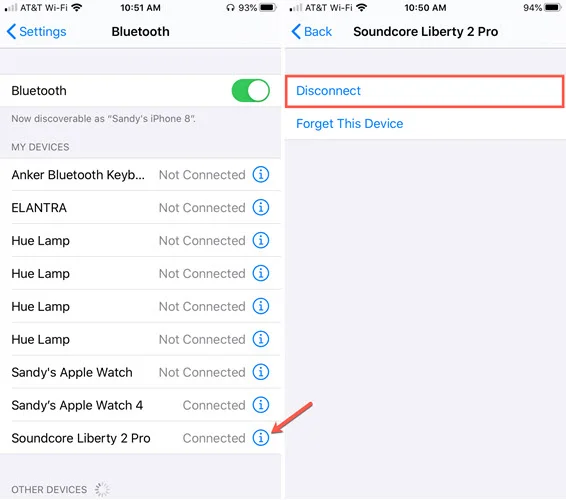
Sometimes the problem can be with the ringtone you are using. The ringtone can be corrupted or deleted, preventing it from playing on calls. You can set a new ringtone to check if the issue solves.
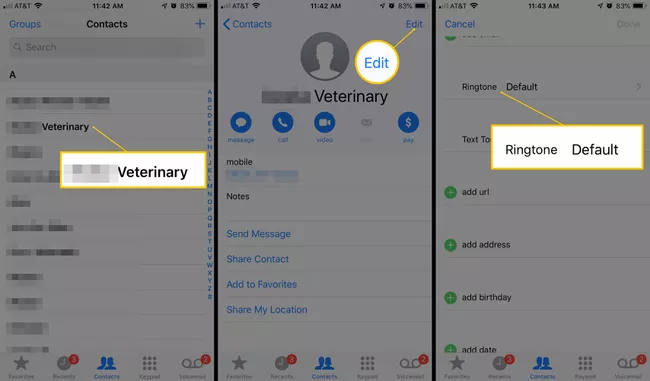
If you’ve enabled Call Forwarding on your iPhone, all your incoming calls are getting diverted to another/forwarded Phone number and this is probably why your iPhone does not ring when called/locked. To fix this, turn off Call Forwarding.
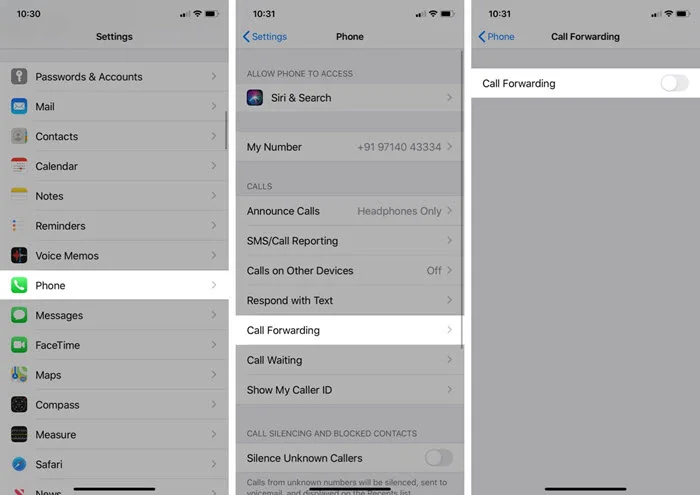
If the calling sound in your iPhone is affected by a minor glitch, a simple restart should be able to solve it. Here is how to restart:
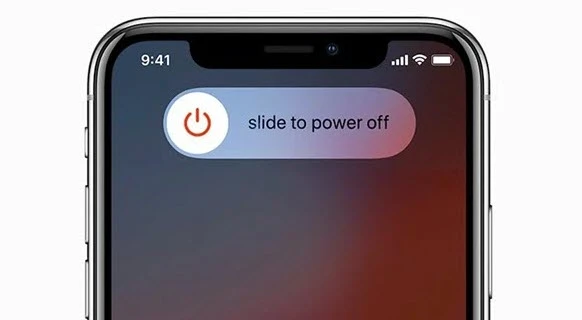
Then press the Side/Power button again to restart the device.
Sometimes, your iPhone won’t ring because the software is outdated. Updating to the latest iOS version can fix bugs and improve performance, so make sure your iPhone’s software is up to date.
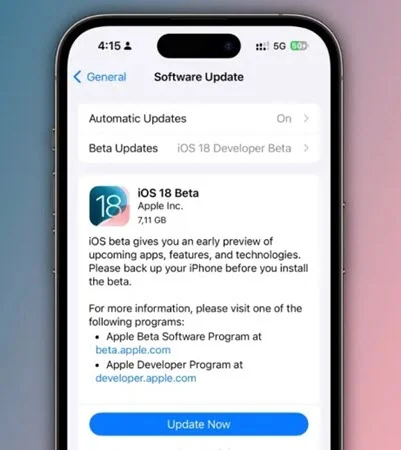
Sometimes, your iPhone may get stuck in headphone mode, which means it thinks headphones are still plugged in even when they’re not. This can cause the built-in speakers to stop working, so you won’t hear any sound.
To fix this, try plugging the headphones back in and then unplugging them again. If that doesn’t work, the problem might be caused by a software glitch. In this case, using a third-party tool to repair the system software can help.
We recommend FoneGeek iOS System Recovery because it’s easy to use, safe, and has a high success rate. It can fix various iOS issues quickly without deleting any of your data. The tool supports the latest iOS 18 and iPhone 16 models, making it a reliable choice to solve problems like your iPhone not ringing due to system errors.
Simple steps to fixing iPhone not ringing issue without data loss:
Step 1: Install FoneGeek iOS System Recovery on your computer once you download it. Launch it and select the Standard Repair option on the main interface.
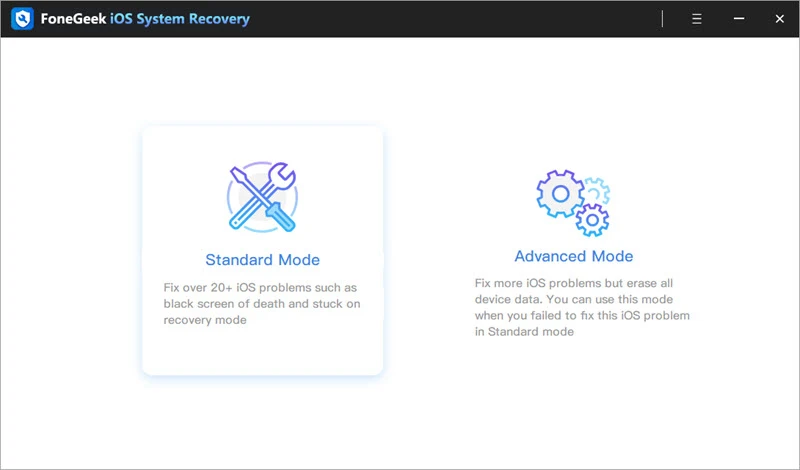
Step 2: Use the correct USB cable to connect your iPhone to the computer, then click Next. If the program finds your device, you can continue. If not, follow the on-screen steps to put your iPhone into DFU or Recovery Mode.
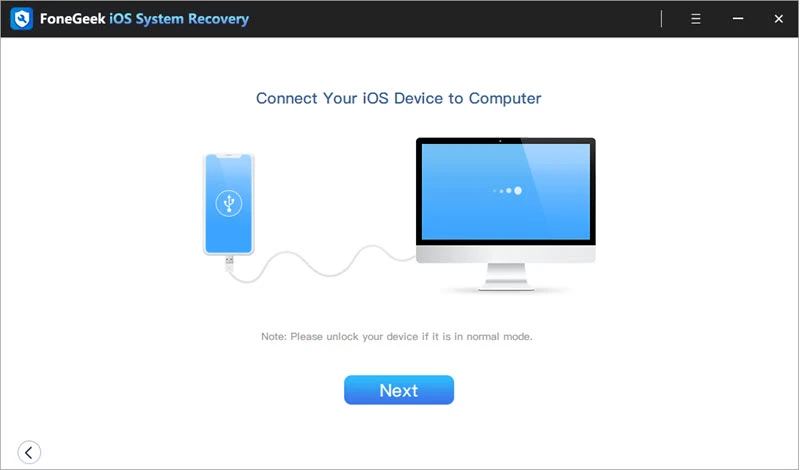
Step 3: Once it’s detected, the program will display all suitable firmware packages for your device. Choose the right one and then click Download to start downloading the firmware.
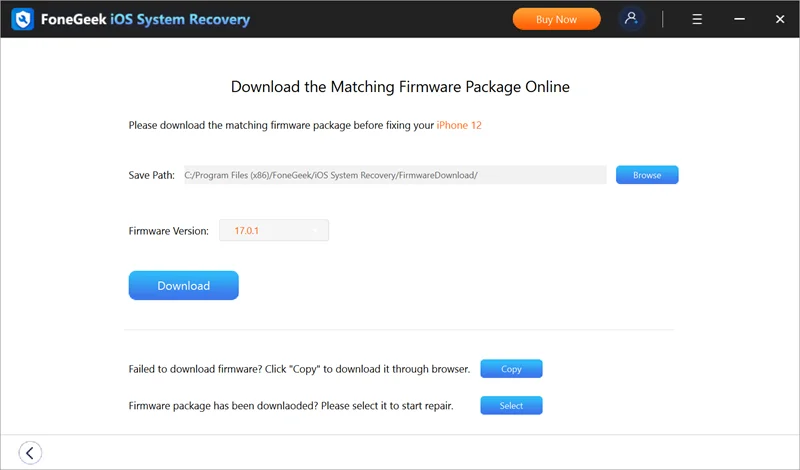
Step 4: After the firmware downloads, press the Fix Now button. Wait for the repair to finish. When it’s done, you’ll see a message saying your iPhone is fixed. Your phone will restart, and it should ring normally again.
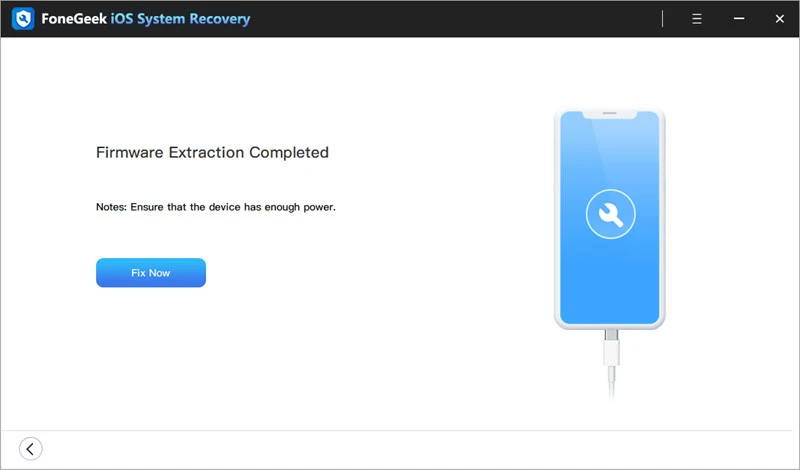
If none of the above fixes works, the device might have a hardware issue. In this case, it will be a better idea to contact Apple Support. They will inspect your iPhone and let you know what is causing the not ringing issue. You may also get it fixed free of charge if the iPhone has warranty coverage.
You should be able to fix the iPhone not ringing issue by trying the troubleshooting steps we shared above. But if you want a fast and easy solution without trying everything or risking data loss, FoneGeek iOS System Recovery is a great choice. It can fix the ringing problem and other iOS issues without deleting any data. Just download it and give it a try!
As a professional writer who is interested in technology, Edwin J. Parke has helped thousands of users by offering various tips to solve their problems.
Your email address will not be published. Required fields are marked *

Copyright © 2025 FoneGeek Software Co., Ltd. All Rights Reserved