
 User Concern
User Concern“I started the update on my iPhone 14 Pro and quickly received error 4013. Is anyone else experiencing this? I've tried a few steps and restarted, still receiving the error. Any suggestions?”
Have you ever come across the message, “The iPhone could not be restored. An unknown error occurred (4013)”, while trying to update or restore your iPhone or iPad?
Don’t worry, iPhone error 4013 (also known as iTunes error 4013) is a fairly common issue. It usually means something went wrong during the update or restore process on your Apple device.
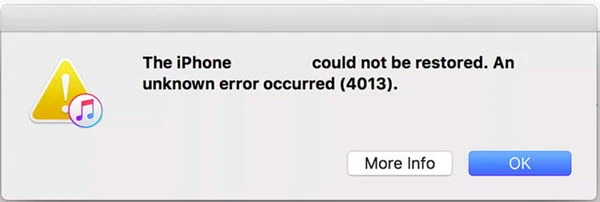
Although the error might seem serious, especially since it can leave your device unusable, it’s usually easy to fix. In this guide, we’ll explain what causes iPhone/iTunes error 4013 and walk you through 10 effective solutions to help you get your device working again.
iPhone or iTunes error 4013 is commonly known as a restore error. It usually appears when iTunes fails to communicate properly with your device during a software update or restore. This issue isn’t limited to iPhones - it can also affect iPads and iPods.
When the error occurs, you’ll typically see a pop-up message that reads something like: “The iPhone [Device Name] could not be restored. An unknown error occurred (4013).”
Below are some of the most common reasons why iPhone error 4013 might occur:
While iPhone error 4013 can be caused by various factors, the following solutions are proven to help troubleshoot and fix the issue effectively.
If the version of iTunes on your computer is out of date, you may run into this iPhone error 4013. Updating iTunes to the latest version may help you solve the problem.
To update iTunes on Mac:
To update iTunes on Windows:
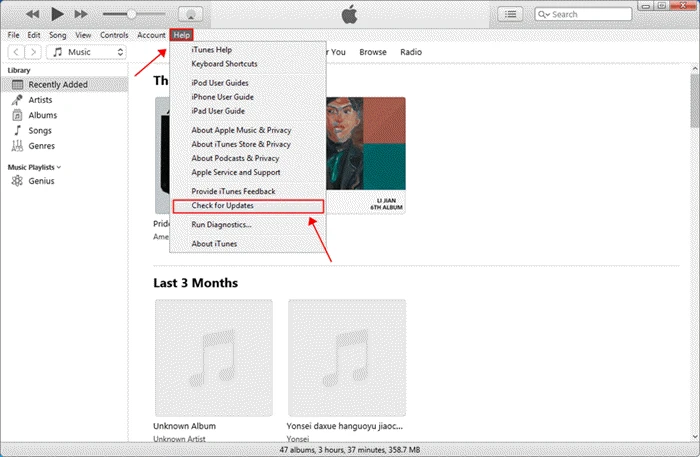
Unplug the iOS device and force restart it is also said to be useful to remove this error. Here's how to force your iPhone or iPad to restart:
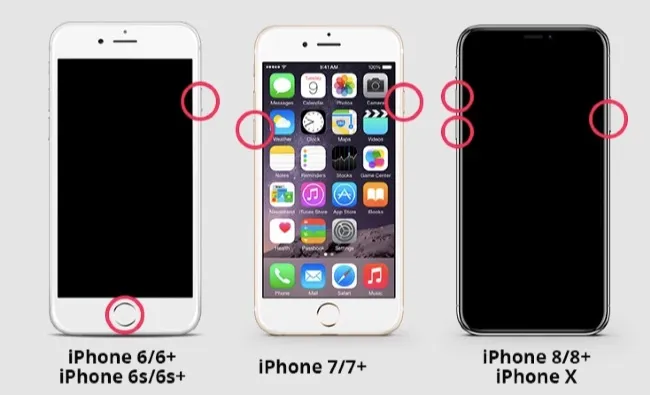
After the force reboot, reconnect the iPhone or iPad with iTunes and try again to restore your system or upgrade iOS version.
When updating or restoring your iPhone with iTunes, error 4013 can occur if the device isn’t properly connected. This often happens due to a faulty USB cable or port.
To fix it, try using a different USB cable, preferably an official Apple one, or connect your iPhone to another computer. If the error still appears, move on to the next solutions below.

Just like an older version of iTunes, outdated macOS or Windows operating system may also cause iPhone error 4013 as well as many other unexpected issues. So, ensure that your Mac or Windows PC is running the latest version.
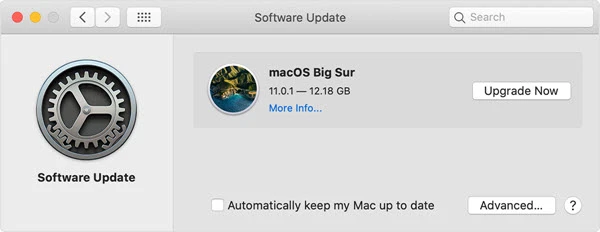
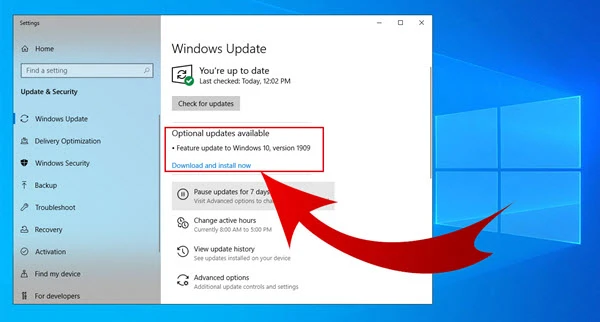
The iPhone error 4013 will also occur if there is not sufficient free space to install the restore or update package. Therefore, it is necessary to check your iPhone storage first, then clean up the storage and verify whether the error can be removed or not.
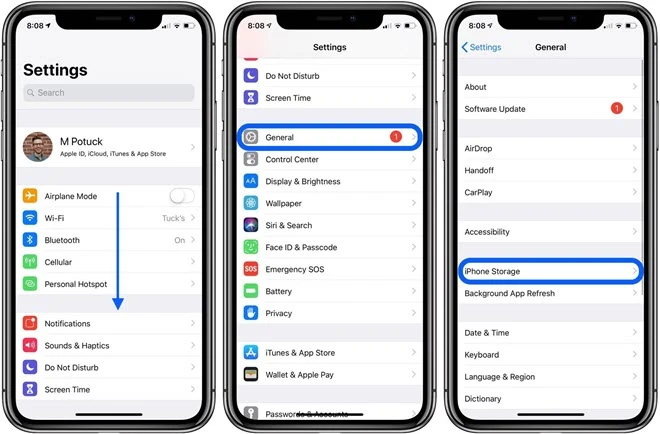
Not only iTunes error 4013, other iOS or iTunes related issues could also be caused due to poor WiFi network connection. Thus, stable wifi network should be ensured as well.
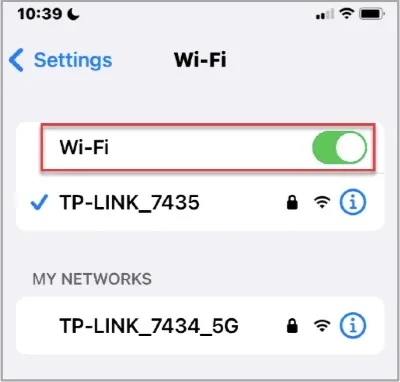
Another way to fix iTunes error 4013 is by performing a factory reset on your iPhone. However, keep in mind that this process will erase all data from the device. So, it’s important to back up your iPhone before proceeding. Here’s how to factory reset your iPhone:
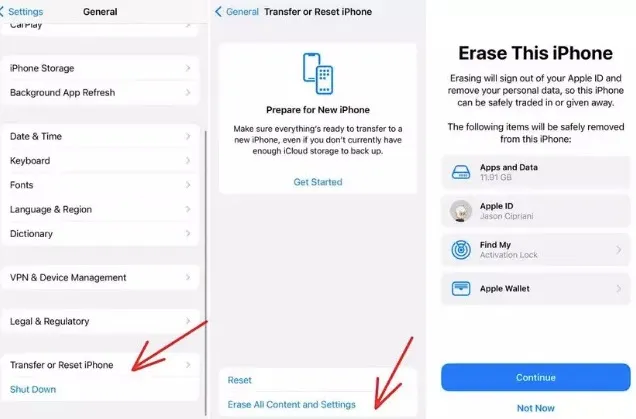
We have covered several ways to fix iPhone error 4013. However, if the problem is caused by a deeper system issue, it can be more difficult to resolve. In that case, we recommend using FoneGeek iOS System Recovery. This software can quickly repair iPhone and iTunes error 4013 without causing any data loss.
FoneGeek iOS System Recovery - Resolve iPhone and iTunes Issues
How to Fix iPhone/iTunes Error 4013 with FoneGeek iOS System Recovery
Step 1. Install and launch the iOS repair tool on your computer. Then select "Standard Mode" on the main window.
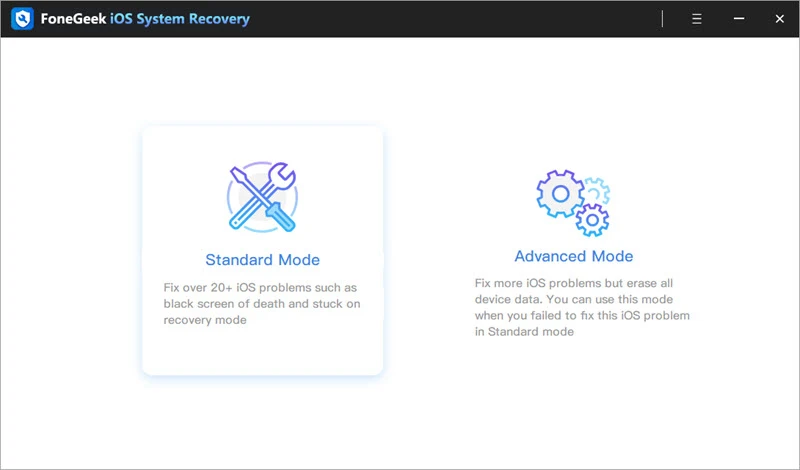
Step 2. Connect your iPhone or iPad to the computer via cable. The program will detect your device and display the available firmware. Just click on "Download".
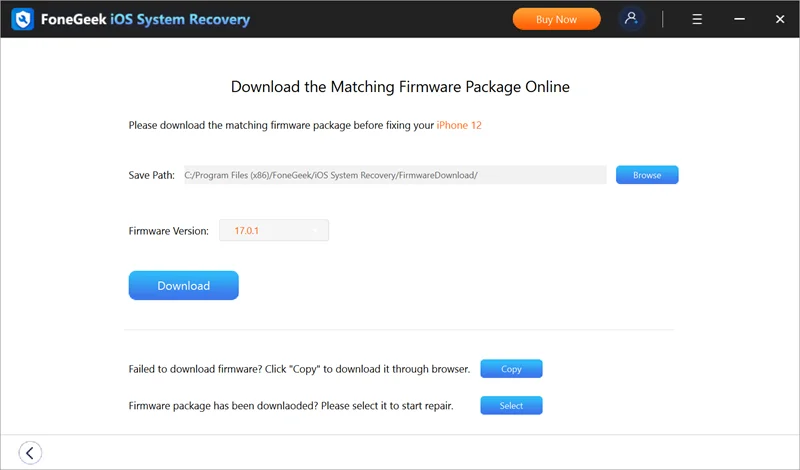
Step 3. Due to the data size of the firmware package, the download process will take for a while. After downloading, click on "Fix Now" to start the repair process.
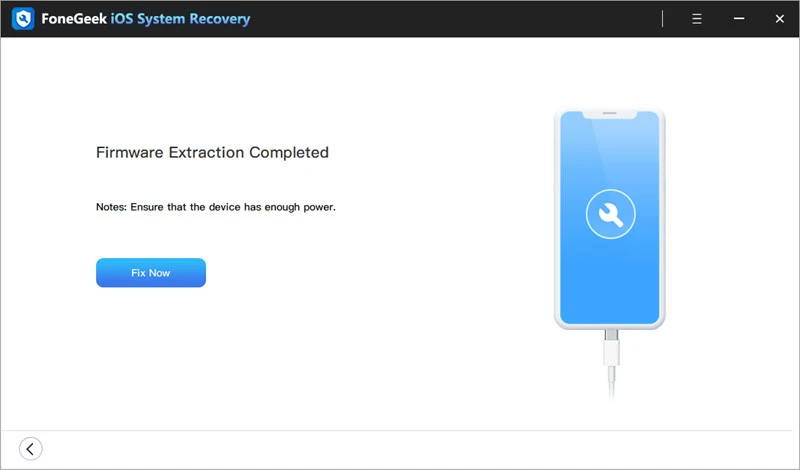
Another effective way to fix error 4013 on your iPhone is by using DFU Mode. DFU (Device Firmware Update) Mode allows you to interact directly with your iPhone’s core system. While it’s often used by Apple technicians, you can also perform it at home.
To use DFU Mode, you first need to know how to enter it, then restore your iPhone using iTunes. It’s a straightforward process - just follow the steps below:
Step 1. Connect the iPhone to the computer via USB cable and open the latest iTunes tool that is already installed on your computer.
Step 2. Press the power button and volume down button (home button) at the same time, then hold it down for about 10 seconds.
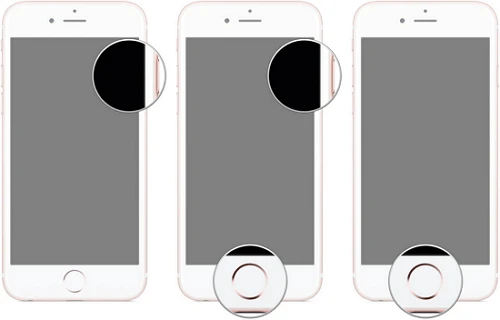
Step 3. Then release the power button but continue to hold down the volume down or home button until iTunes has detected the device in recovery mode.
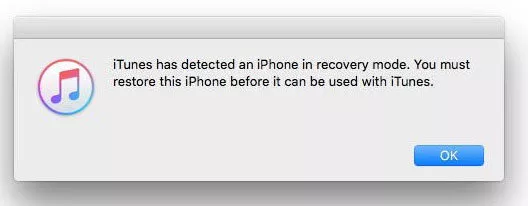
Step 4. Now release the volume down or home button. Your device's screen will go balck. Then you can restore or update your iPhone with iTunes.
If you’ve tried all troubleshooting steps and error 4013 still persists, it’s a good idea to contact Apple Support or visit an authorized service center. The problem might be more serious and need special tools and skills that only Apple technicians have. Getting professional help will make sure your device is checked and repaired properly.
Have you understood what iPhone error 4013 is and how to remove this error after going through this article? If you are worried that your iPhone data will be affected when fixing this error, then FoneGeek iOS System Recovery is recommended here. This tool ensures your iPhone data stays safe and won’t be deleted during the repair process.
Joan J. Mims is interested in researching all tips about iPhone, iPad and Android. He loves to share useful ideas with all users.
Your email address will not be published. Required fields are marked *

Copyright © 2025 FoneGeek Software Co., Ltd. All Rights Reserved