
 User Concern
User Concern“How long does it take to update iOS 26 to a brand new iPhone 16? On the initial setting up of this phone, transferring from an iPhone 14, it's taking HOURS. Is this to be expected?”
Apple officially released the iOS 26 update in September 2025 for compatible iPhones, including the iPhone 11 series and newer. This update comes with many new features, UI changes, and performance improvements.
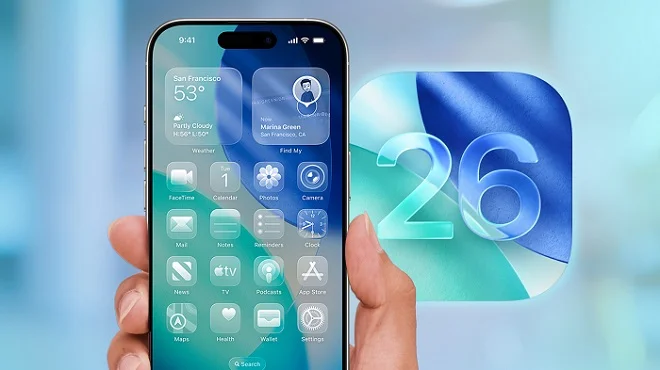
If you're excited to try iOS 26 and explore its new features, you can download and install the public version now. But many users - even those on the latest iPhone 15 or 16 - have noticed the update takes much longer than expected to download or install.
So, how long does the iOS 26 update take? In this article, we'll answer that question and provide helpful solutions in case your iPhone gets stuck during the update process. Keep reading to find out more!
The time required to install a new iOS update varies based on several factors, including your iPhone model, the size of the update, your internet speed, etc Small updates with bug fixes or security patches usually finish quickly, while major updates - like upgrading from iOS 18 to iOS 26 - are much larger and include new features, so they naturally take longer.
So, how long does the iOS 26 take to download and install? Below is a step-by-step breakdown of the estimated time for each stage of the update process.
If your iPhone update takes longer than an hour, it usually indicates there's an underlying problem. In the next section, we'll explore the possible reasons why the iOS 26 update might be taking longer than expected.
If your iOS update is taking longer than 1–2 hours, something might be slowing it down. Here are the most common reasons:
A weak or unstable internet connection can greatly slow down the iOS update. If your Wi-Fi drops or lags during the process, the download and installation may take much longer than expected.
The size of an iOS update depends on how many new features and changes it brings. For instance, moving from iOS 18 to iOS 26 requires several gigabytes of data, so the download and installation will naturally take longer.
Each iOS update introduces new features that require space. If your iPhone doesn't have enough storage, the update may freeze or fail to complete. Before starting the update, check if you have enough space for the update file.
If your iPhone has a low battery or too many apps running in the background, its performance can slow down, which may extend the update process.
When a new iOS update is released, many users try to download it at once, which can overwhelm Apple's servers. This can cause delays or slow the update process. You may also experience delays if the servers are undergoing maintenance.
If your iPhone is running a buggy or misconfigured iOS, it can cause problems during the update. The update may get stuck, fail to install, or take longer than usual.
The speed and age of your iPhone affect how quickly iOS updates install. Newer models, like the iPhone 15 or 16, usually update faster, while older devices may take longer due to slower processors and less efficient hardware.
We’ve explained how long the iOS 26 update takes and what can slow it down. Now, let’s look at ways to speed up the update and make the process smoother.
Back up your iPhone and complete any necessary preparations before starting the update. It's a good idea to do this a day ahead, especially if you know the exact release date of the new iOS.
Test your network speed on your iPhone before updating. You can open apps like YouTube or Safari to confirm your internet is working well.
Close all apps running in the background to free up system resources, which can help the iOS update install faster.
Since some updates can be large, clear out unnecessary apps and files to make room for the update to install smoothly.
After a new iOS release, wait a few days before updating. This helps you avoid heavy server traffic, allowing the update to download and install more quickly.
If the update gets stuck or is taking too long, cancel it and restart your iPhone to give the process a fresh start. You might also need to delete the partially downloaded update before attempting it again.
Before starting the update, make sure your iPhone has at least 50% battery. If it's lower, plug it into a wall outlet to keep it charging. The update will continue once the battery reaches a sufficient level.
If over-the-air (OTA) updates are slow or keep failing, you can install iOS 26 using iTunes on Windows or Finder on Mac with the appropriate IPSW firmware file.
If your iPhone is taking a long time to update iOS 26, it could be due to an iOS bug or glitch affecting the update process. In this case, we recommend using FoneGeek iOS System Recovery, a powerful tool that can quickly fix iOS bugs, glitches, and over 150 other issues without data loss.
Here’s how to use FoneGeek iOS System Recovery to fix iOS issues and update your iPhone to iOS 26:
Step 1: Launch FoneGeek iOS System Recovery on your computer and choose “Standard Repair”.
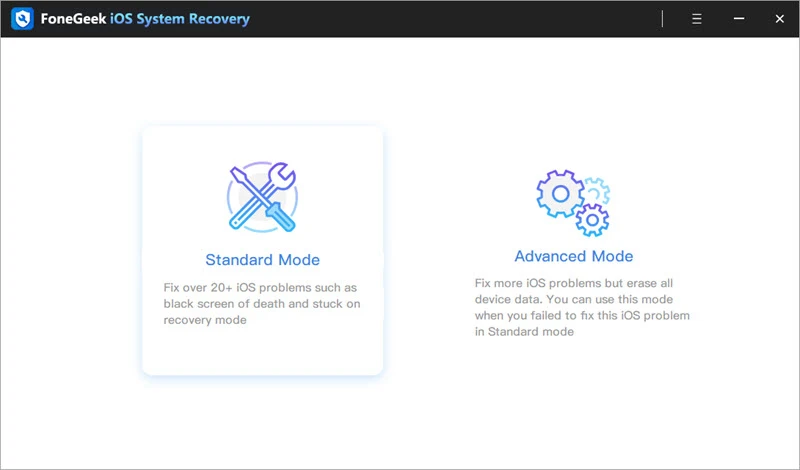
Step 2: Connect your iPhone to the computer via a USB cable. Once it is detected, click on “Download” to get the firmware.
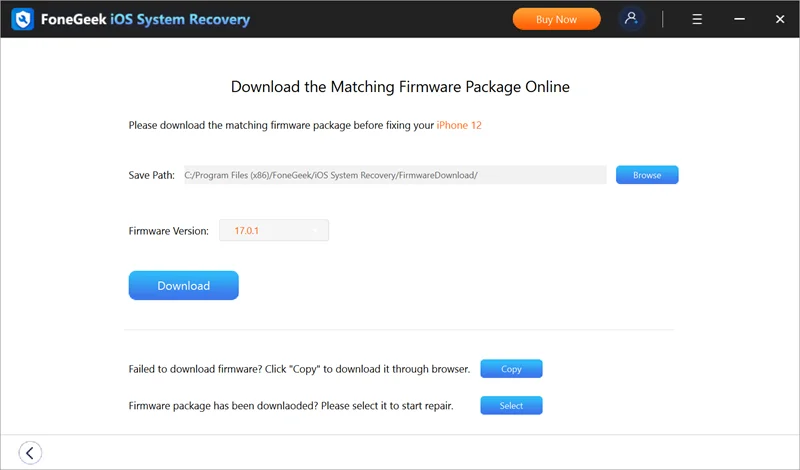
Step 3: When the firmware is downloaded, click on “Fix Now”. Once the repair is completed, your iPhone will reboot and upgrade to iOS 26.
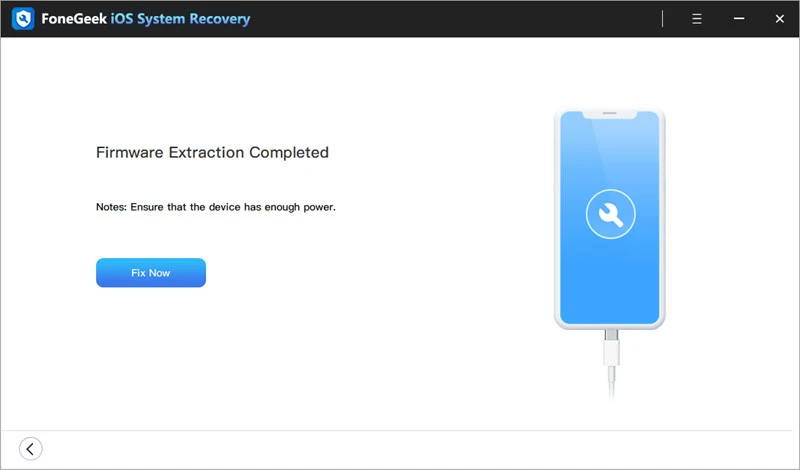
Apple updated its naming system to match the release year, so iOS 26 follows iOS 18, with “26” indicating the version primarily used in 2026. This new convention applies across all Apple platforms, including macOS, watchOS, and tvOS.
The iOS 26 public beta hasn’t been released yet - it’s scheduled for next month. Anyone sharing experiences with iOS 26 is using the Developer Beta, which isn’t recommended for daily-use devices.
The iOS 26 update is expected to be around 4–5 GB. Before installing such a major update, it’s recommended to back up your device. Make sure your iPhone is fully charged and connected to a stable Wi-Fi network before starting the installation.
No, installing the iOS 26 beta on your main iPhone is not recommended. Beta versions are unfinished software and can cause bugs, crashes, or even data loss. Even the public beta may be unstable, so it’s safer to install it on a secondary device. Always back up your data first, or wait for the official stable release of iOS 26.
It depends on your preference. If you’re eager to try the new features, you can update, but remember that iOS 26 is not fully optimized and may still have bugs. If you prefer a stable experience, it’s better to wait for the official, fully tested release.
Now that you know how long the iOS 26 update takes to install on your iPhone, you can identify potential issues based on the factors we've discussed. Use the solutions provided to address any problems you encounter.
If you're still facing issues, consider using FoneGeek iOS System Recovery. It's an easy-to-use and effective tool that can help resolve iOS problems and ensure your iPhone updates to the latest iOS 26 smoothly.
Fay J. Melton has explored the area of technology and software for more than 5 years and he is enthusiastic about helping users solve various technology issues.
Your email address will not be published. Required fields are marked *

Copyright © 2025 FoneGeek Software Co., Ltd. All Rights Reserved